| User Roles |  Admin Admin |  Staff contributor Staff contributor |  External Contributor External Contributor | ✗Pulse user |
In Silverfin, preparing for client meetings is simple and efficient with the Talking Points feature. It helps you centralise all agenda items and meeting summaries in one place ensuring that your team stays aligned and no valuable information is lost.
This article explains how to use Talking Points in Silverfin to prepare and manage client meeting agendas.
Table of contents
Adding and managing Talking Points
Centralised Agenda
- The Talking Points screen serves as a single, shared location for all your meeting topics.
- Unlike personal inboxes, which are often closed when someone leaves the company, this makes it easy for a team member to access the agenda and past meeting notes.
How to add Talking Points
There are two ways for Talking Points to appear in Talking points overview:
1. Use the ‘Add a message’ option
- Add a Note or To-do in a 'Talking points' tab.
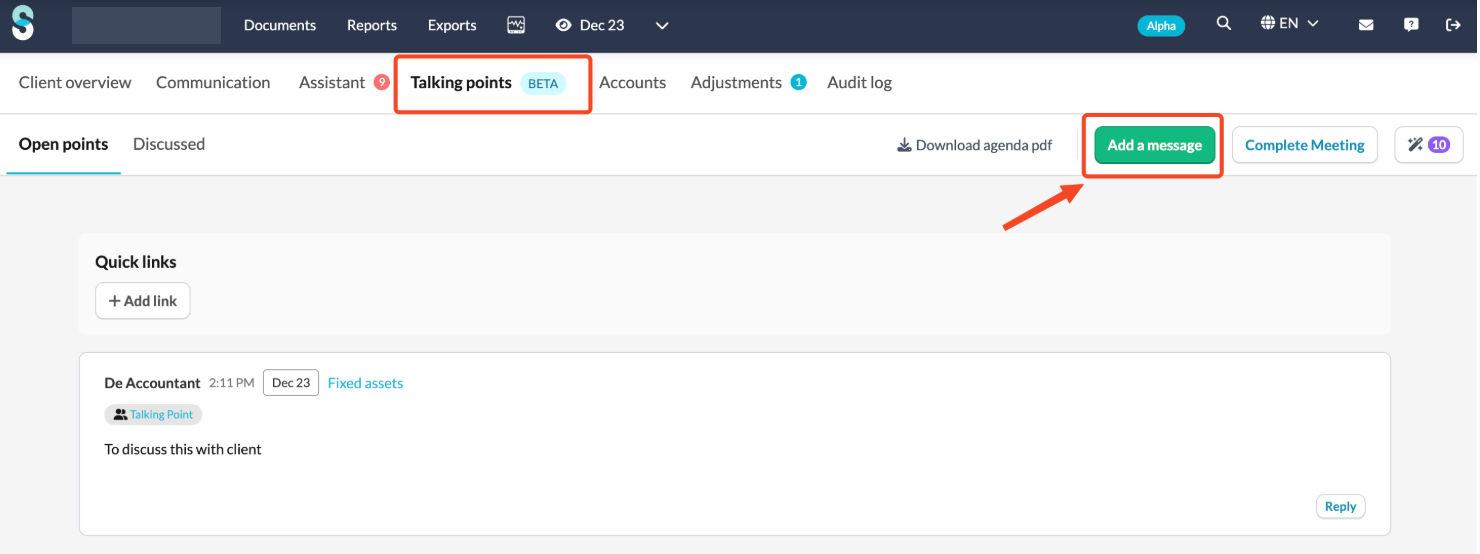
- The communication tag Talking Point is automatically added to your message.
2. Tag an existing note or To-do
- You can also manually add the Talking Point tag to an existing Note or To-do.
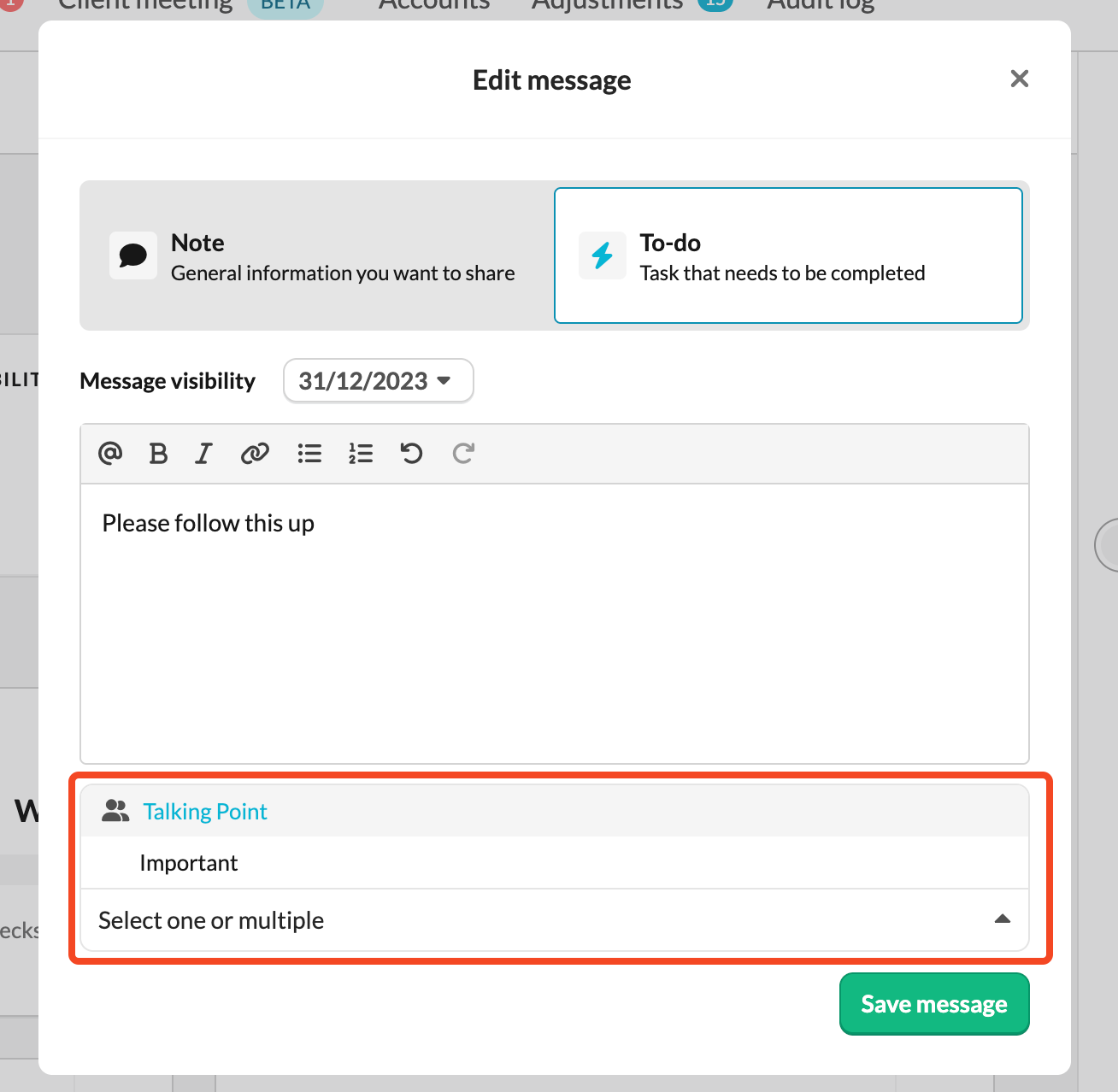
- Important: The Talking Point tag is available in every file. It’s automatically added at firm level, so there’s no need to create it yourself.
Once added or tagged, the Talking Point automatically appears on the Talking Points screen, where it becomes part of your meeting agenda.
Preparing for the Meeting
Arrange Agenda Items
- Once your Talking Points are listed, you can rearrange them in any order to match your planned discussion flow. Simply drag and drop agenda item to reposition it.
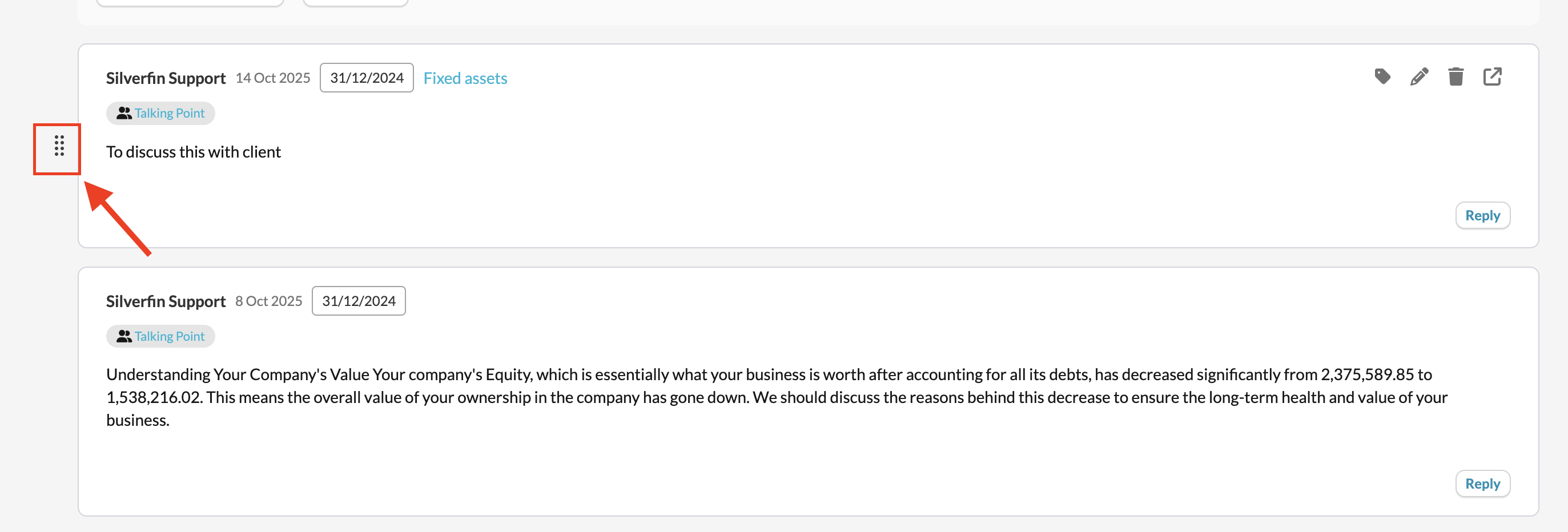
Add Supporting Documents
- You can include links to both internal and external resources directly within your agenda items.
- This is ideal for referencing reports, documents, or other materials during your meeting.
- To add a link, click add link button above your agenda items.
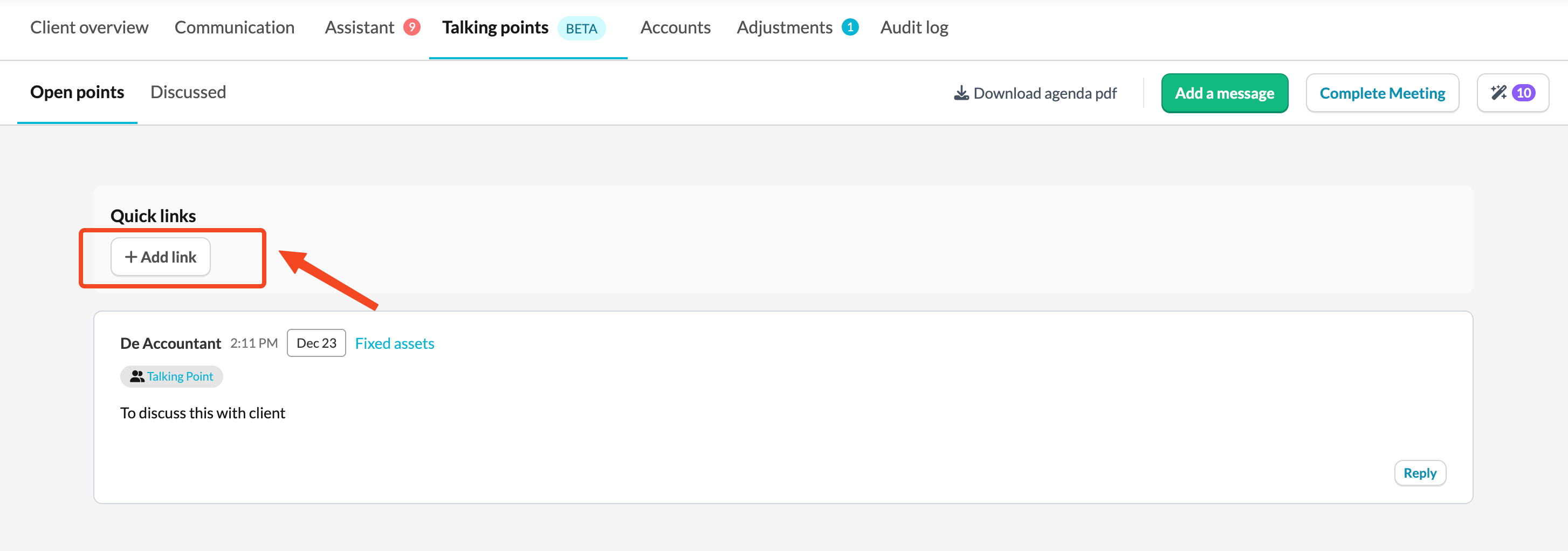
Download Agenda Points
- You can download your agenda points as a PDF for easy sharing or record-keeping.
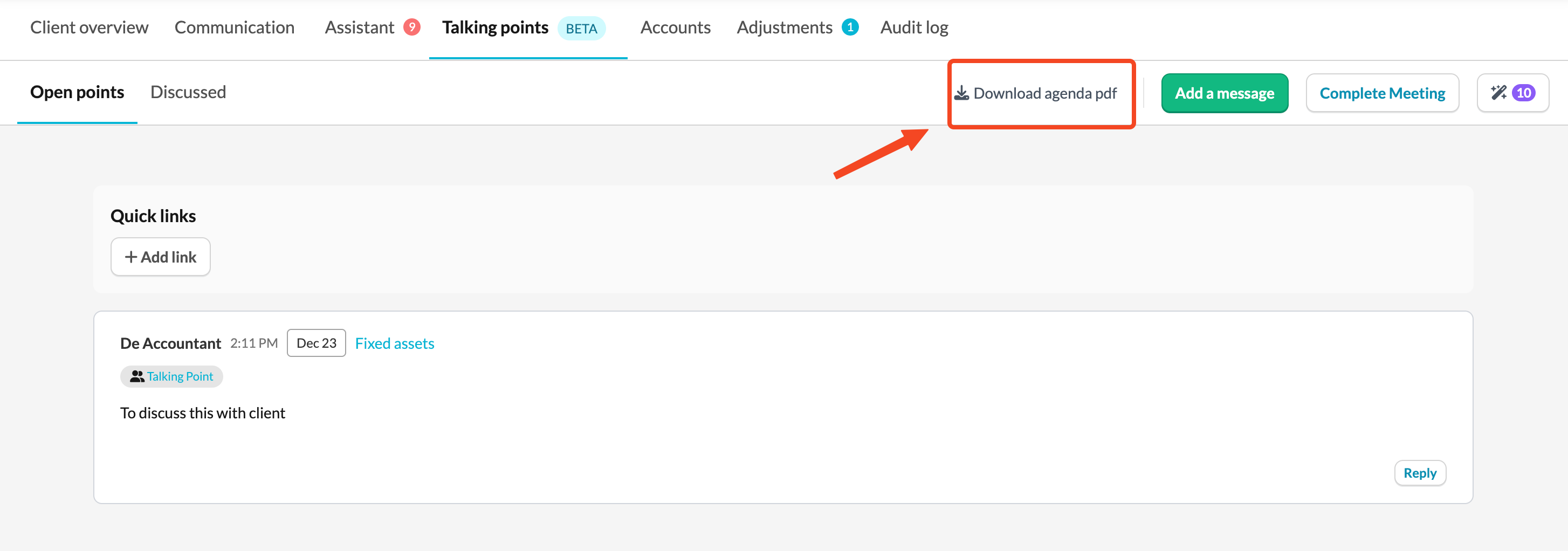
Use AI Suggestions
- The AI Assistant can suggest relevant Talking Points that you can review and add to your meeting agenda.
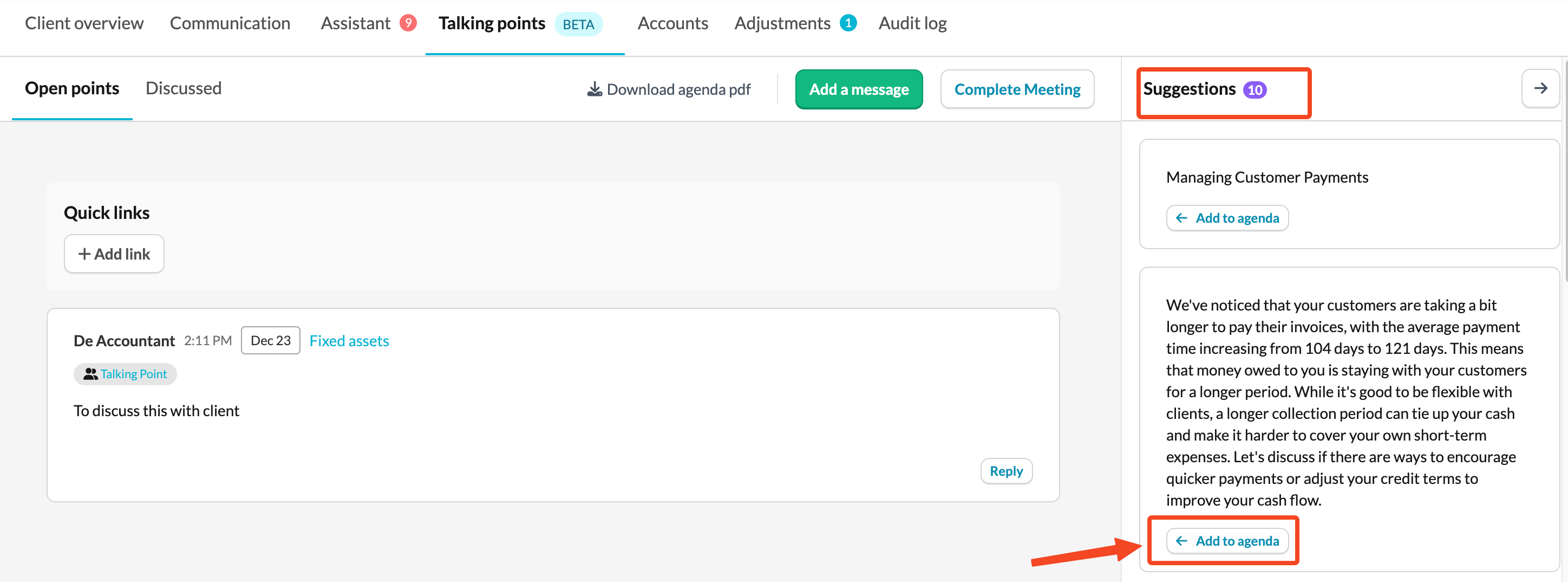
- Currently, AI Assistant suggestions are available only for the Belgian and UK markets.
Completing the Meeting
- Once your meeting with a client is finished, click Complete meeting.
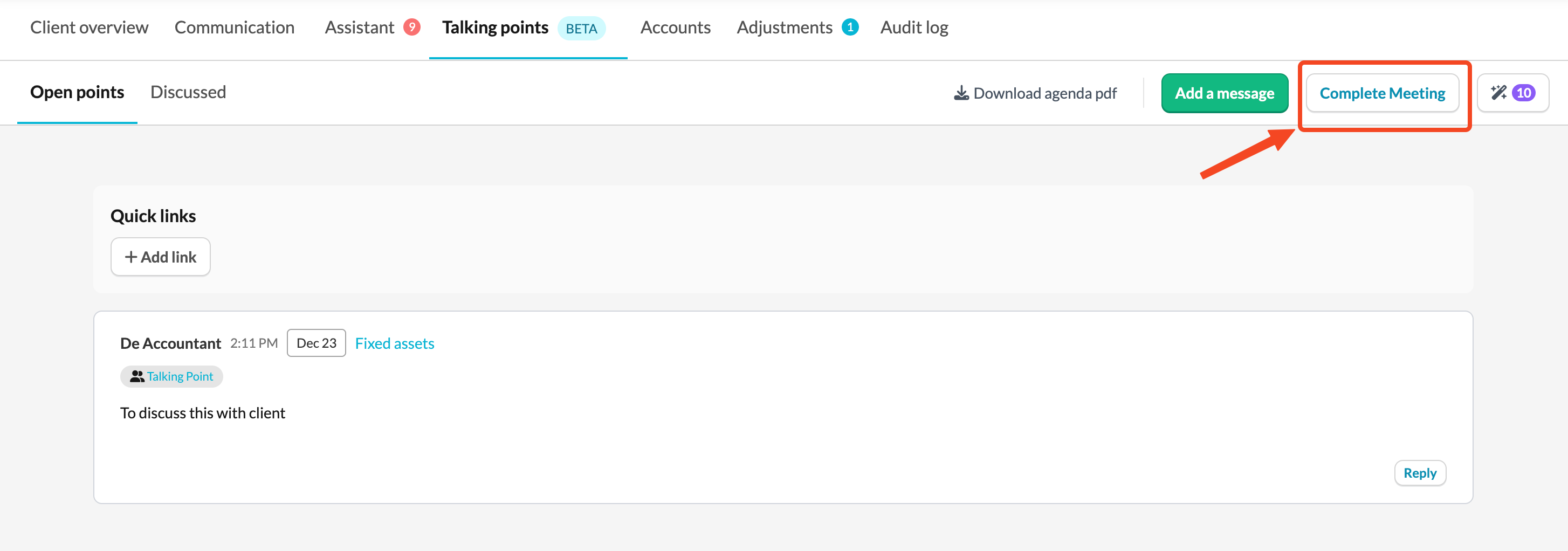
- You’ll be prompted to write a meeting summary that captures the key discussion points and outcomes.
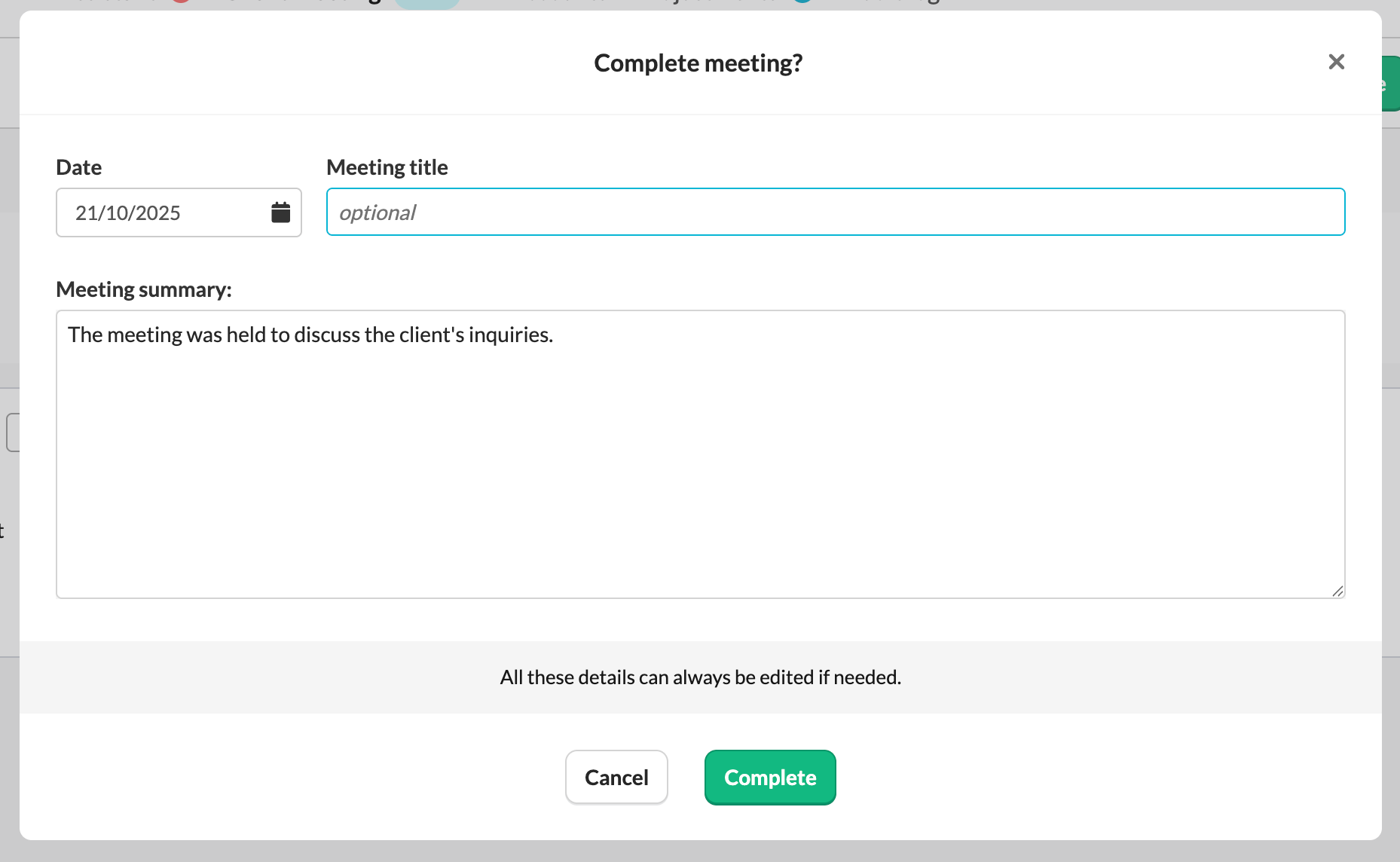
- After you complete the summary, it appears under the Discussed section of the Talking points tab. Silverfin automatically creates a clear overview of the meeting, making it easy to find details from past discussions and track follow-up actions.
In the Discussed section you can:
- Edit or delete a meeting summary at any time.
- Download agenda points for future reference.
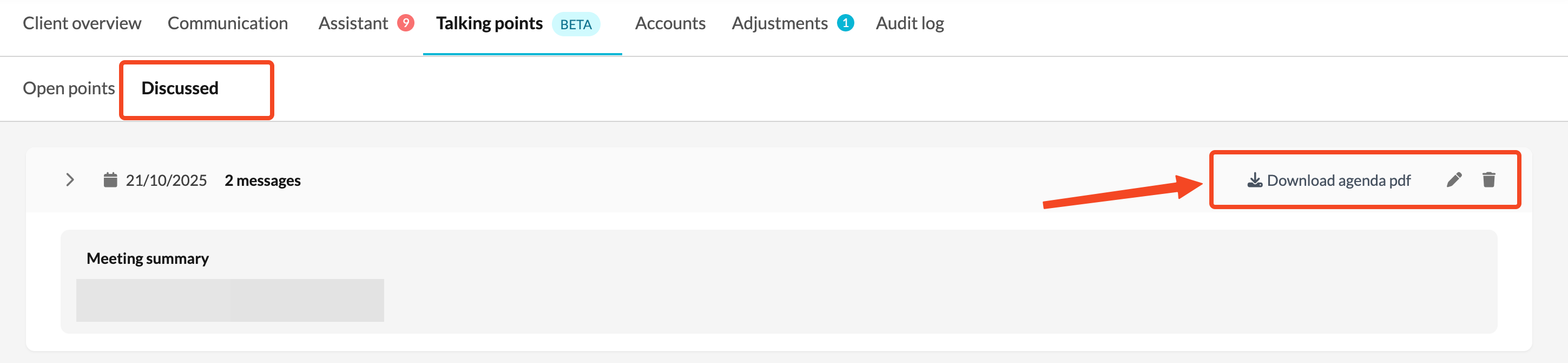
By using Talking Points in Silverfin, you can make every client meeting structured, transparent, and easy to follow - from preparation to completion.